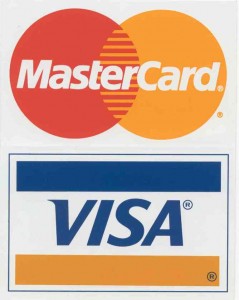 I just recently had my credit card number stolen. As a precautionary measure, I scanned my computer with both AntiVirus and Spyware applications. I do have AntiVirus, but occasionally a virus will get through that it doesn’t detect.
I just recently had my credit card number stolen. As a precautionary measure, I scanned my computer with both AntiVirus and Spyware applications. I do have AntiVirus, but occasionally a virus will get through that it doesn’t detect.
The first step is to scan your computer with a second AntiVirus application. If you are looking for others to try, check out ClamAV (freeware console application, Spyware Terminator is a GUI that uses ClamAV), F-Prot (trial) and AntiVir (freeware). The other popular ones such as McAfee and Norton will work too, I just find them to be bloated installs. Also, you may want to check your Internet provider, sometimes they offer free AntiVirus applications that otherwise cost between $30-100.
The second step is to scan your system for adware/spyware/malware. I use SpyBot Search and Destory. There are others out there but SpyBot is definitely king. Spybot though is not a service, it will not run like AntiVirus in your system tray. You will need to periodically update and run Spybot. The cost of freeware. 🙂
After scanning for viruses, spyware, adware and malware, I’ve come to the conclusion that my system is clean. I did find a lot of ad tracking cookies in Firefox. Which leads to the main topic of this post, blocking these cookies in Firefox.
Blocking Ad Tracking Cookies in Firefox Instructions
I was hoping to find a Firefox plugin that would handle this automatically but to no avail I found nothing. So if you’re reading this post in hopes to find a Firefox plugin, sorry. You will have to do the painful copy/paste below that I did. I’ve tried to make it easy however by putting all of the ad-tracking sites into a publicly accessible Google spreadsheet.
Step 1: In another browser (IE, Chrome, Safari), open this Google spreadsheet which lists some of the more popular ad tracking sites. Alternatively, you can open this link in Firefox and save the spreadsheet locally and open it with either Office or OpenOffice.
Step 2: Click the Tools pull down menu, select “Options”. Click the privacy tab. Under the middle section titled “Cookies”, click the “Exceptions” button. Copy and paste each adware site into the “Address of site:” field and click the “Block” button. Sorry, you must do each site one at a time.
I hope someone gets inspired and writes a plugin for Firefox for this. I unfortunately don’t have the time to develop such a plugin.
As far as my credit card number is concerned, the last 2 sites I ordered from with my card were Geeks.com and NewEgg.com. I also ordered some other items from NewEgg.com with my business credit card so if my business credit card also is compromised then I can rule out Geeks.com as a possible source of the card number leak.

7 Responses
There isn’t an extension, but it wouldn’t be hard to write.
Use your favorite SQLite administrator app (I used the SQLite Manager firefox extension), and open permissions.sqlite in your Firefox profile directory. Then it’s as easy as:
INSERT INTO `moz_hosts` (`host`, `type`, `permission`) VALUES (‘example.com’, ‘cookie’, 2);
`permission` is 1 for allowed, 2 for blocked.
BTW: The above changes won’t take effect until Firefox is restarted.
You cannot “Copy and paste each adware site into the “Address of site:” field” because the Spreadsheet will not let you do this. You must open the spreadsheet, click File on the Spreadsheet menu, click Export and then click .txt Sheet Only. Then you can copy and paste the adware domains into the Firefox Exceptions – Cookies box.
Depending on the plugins you have installed in your browser or the browser that you are using, you may need to double click into the field and using the Ctrl+C to actually copy the values.
Hello,
I wanted to thank you, I have just copied and blocked all of these addresses in the exceptions page. I am hoping this seriously cuts down on my cookie problem. I have been running Super AntiSpyware every few days and finding like 40 – 100 cookies. This is really frustrating, this is the first page which had something realistic and simple I could do. Yes a Firefox extension (may I say Firefox RULES!) would be easier, but sorry, I’m not good enough at sql to attempt anything like that .. yet. Give me a few years.
Anyway, thanks for this. It was simple, easy to read and follow and it made sense. Just what I wanted when I typed in my search ‘block adware cookies from my computer’. 🙂
Thanks a lot! No way in devils place I’ll help any ad agency ever, so your list is very appreciated. May good things come your way. Some actual ol’ fashion cookies maybe.